The most intuitive software for creating professional websites
What is it?
WebSite X5 is a completely visual program that, in just 5 steps, helps you design, create and publish a professional site with all of the eye-catching features you see on the web’s very best sites.
Who can use it?
– Businesses that need a professional website but don’t have the time to learn one of the complex web tools or the money to employ a web design company.
– Individuals, associations or clubs that want an easy and creative website program.
– Designers who want a quick and powerful website design tool to produce more websites in less time.
– Businesses in need of an online shop with the minimum of fuss.
Why is it simple to use?
– No programming skills required.
– Step-by-step guided process with intelligent tools.
– Gallery of over 1400 ready-to-use website templates.
– Detailed manual, online help and videotutorial.
Why is it powerful?
– No limit to the number of pages and websites that can be created.
– It includes an e-commerce system including the ability to accept credit card payments through systems such as PayPal.
– Packed with advanced features such as members’ area, blogs and podcasts, social networking tools and web forms.
– Sites created in XHTML, compatible with the most Browsers, usable on mobile phones and indexable by search engines
Introducing Incomedia WebSite X5
Incomedia WebSite X5 allows you to create in a simple and quick way websites, e-commerce carts, Blogs, digital photo-albums or interactive presentations. Projects can be developed according to a net structure and articulated by level menus: in this way you can insert an unlimited number of pages.
The user can set the layout of each page and complete it by inserting the different objects that the program offers: texts, images, tables, Flash™ animations, videos, sounds, slide shows, image gallery, HTML objects, e-mail sending forms.
WebSite X5 presents many interesting functions for image editing, making it unnecessary to use external graphic programs. Thanks to automatic saving of images in a compressed format, the user does not need to optimize photos before inserting them.
The vast archive of graphic models, the internal editor for creation of three-dimensional buttons, the ample possibilities of graphic customization, the intro insertion, the language setting selection, the creation of a reserved area protected by a password, the possibility to create and manage Blogs, the possibility to create and manage RSS Feeds and online shops enabled for credit card payments, enrich the site making it complete and professional.
At the end, WebSite X5 allows you to publish the project directly on the net, without using external FTP programs (File Transfer Protocol).
Working with WebSite X5
WebSite X5 is designed to work like a wizard, visually guiding you through a series screens in which you can insert all the necessary information to create and publish a complete, functional and professional website. There are five basic steps guiding you the programme, taking you from a simple idea to a professional website:
1. General Settings
After selecting the project to work on and inserting some general information about your website such as Description and Keywords for the Search Engine indexing you should select the template for your website. You can select a template from one of the 1,400 models pre-installed in the programme or create your own. In addition to the basic template style you can also customise both the header and footer of your website.
2. Plan Website
The programme automatically adds a Home Page for your website, however all other pages must be added manually. In order to create your website you must first think about the information you would like to present and how – by undertaking this simple task you can start to create your Site Map. You can set up to 4 levels and an unlimited number of pages, simply use the buttons on the page to do so. The programme will automatically set the navigation menu based on the map you create. You can modify your site map at any time by simply choosing Step 2 “Plan Website” from the vertical menubar.
3. Create Pages
Creating the pages is a simple process, first you must think about what information you would like to present on the page and then you can use the tools on the page to create the basic grid. Once you have created your grid you can drag and drop objects from the Objects panel in to your grid; these include text, images, Flash™ animations, videos, sound, tables and much more. Each object can be customized and can be modified for you to insert links to both internal and external resources. The programme also has a built in graphic editor which allows you to fully customise images without the use of any external editors.
4. Advanced Settings
After the basic website is compiled you can customise the appearance such as menu, text and scroll bar styles. With the internal graphic editor you can create 3D buttons and enhance that look and feel of the page elements. In addition to the webpage style you can also add many extra features such as multi-language welcome pages, reserved areas, a blog and an e-commerce shopping cart.
5. Export
Once your website is finished you can upload the finished website to the Internet via the inbuilt FTP engine. Once you have uploaded your website to the Internet any updates or changes you make to your website can be easily uploaded – you can opt through the software to update only modified pages. As well as uploading to the Internet you can also export the entire website project file to a new location either on the same computer on which the project was created or to a new computer altogether.
The Work Environment
WebSite X5 is designed to work like a wizard, visually guiding you through a series screens in which you can insert all the necessary information to create and publish a complete, functional and professional website and/or online shop.
All the screens in the program are presented with the same graphical interface, sharing three common menu panels and a central main window. The central main window will change depending on the section of the website you are working on.
Upper Horizontal Menu
– Help: Allows you to access the online help. Clicking on the small arrow to the left of the Help button will provide further options:
– Help: Access to the WebSite X5 online help manual.
– Go to www.websitex5.com: Access to the WebSite X5 official website.
– Tutorial: Access to a series of online video tutorials created specifically to guide you through the process of working with WebSite X5.
– WebSite X5 Gallery: Access to the WebSite X5 online gallery – a comprehensive selection of websites created and uploaded by WebSite X5 users.
– WebSite X5 Templates: Access to the WebSite X5 online template gallery where you can download new templates from a wide selection of free and paid for templates created by Incomedia or our users.
– Online Forum: Access to the official WebSite X5 online forum. The forum is available in English, Italian and German; and is the “meeting place” where users can exchange information, suggestions and views on user experience.
– Search for Updates: It enables the user to check if there are any updated versions of the software installed
– About WebSite X5: Automatically opens a window which displays information about the installed software.
– Save: Allows you to save the project you are working on at any stage. Clicking on the small arrow to the left of the Save button will provide access to further options:
– Save As: Allows you to save a project with a different name so as to create a copy.
– Save at every Test: Active by default, allows you to automatically save your project each time you test your website (i.e. every time to select the Test button the website will be saved).
– Create a backup copy every time you Save: Active by default, each time you save your project a backup copy will automatically be created.
– Create a backup copy every time you Upload: Inactive by default, selecting this option will automatically create a backup copy of your project each time you upload your website.
Every time you save or export / upload your project an automatic backup copy of your project is created (the version saved will be the preceding one to the project you are working on). The backup project will be saved with a .BWS file extension, if at any time you need to use the backup copy you can rename the file with a .IWP file extension and use this copy.
– Test: Allows you to display a preview of your website (the preview is generated via an internal browser – no Internet connection is required), it is also possible for you to test your website by clicking the F5 key. Clicking on the small to the left of the Test button will provide access to further options: –
Test entire website: Allows you to generate a preview of the entire website.
– Test this page only: Allows you to generate a preview of the current page you are working on only. (This is particularly useful if you are working on a very big website project).
Each time you choose to test your website, the program will automatically save your project and then proceed to the generate the preview. The test (preview) may take some time, the process is dependent on the number of objects inserted and the optimization required plus take in to consideration the complexity of the website you have created. In order to speed up this process the program automatically maintains a copy of the last 10 projects created in a temporary folder; this way each time you test the website is not recreated, just updated.
It is therefore important to remember to save the project after testing to ensure that synchronization between the project and the saved copy in the temporary folder is maintained. To obtain the best result you should use the Save at each test option (which is active by default).